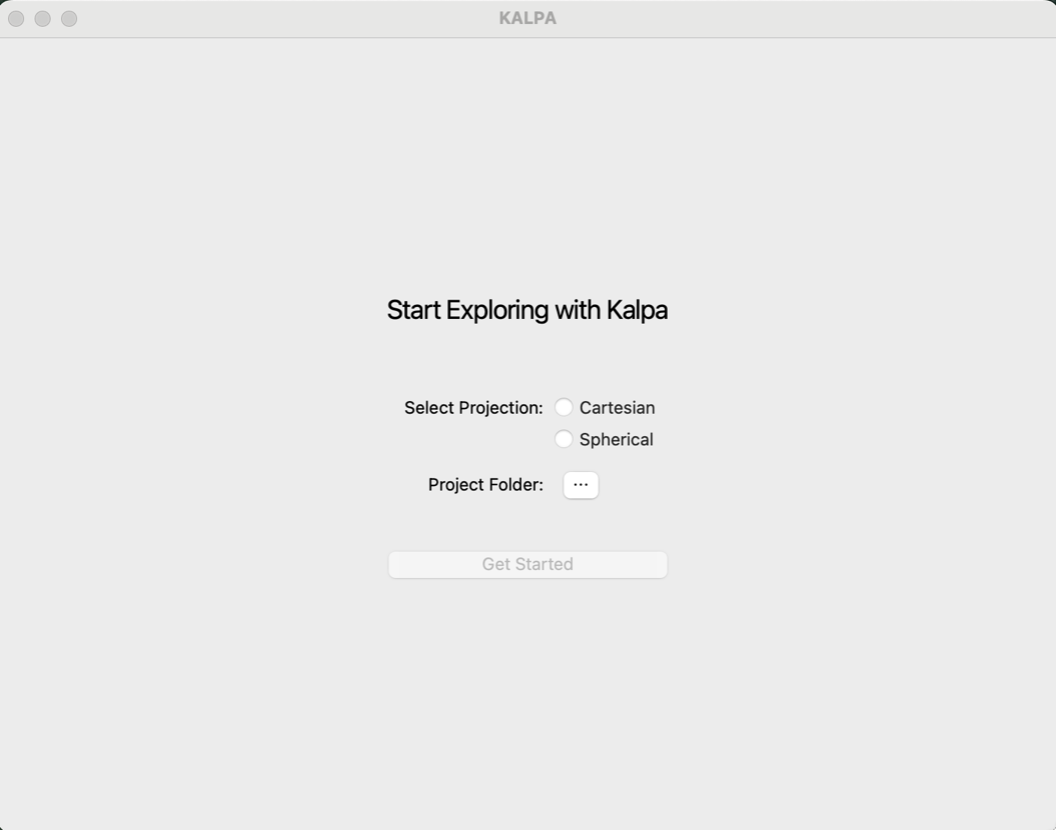Installation#
Download Kalpa#
To get started, download the latest Kalpa installer for your operating system from the official website:
https://kalpa.bighistory.in/explore-kalpa
Steps:
Click on Download Kalpa.
Fill in the required details such as your Name, Email, and Organization.
You will receive an email with a download link for the installer.
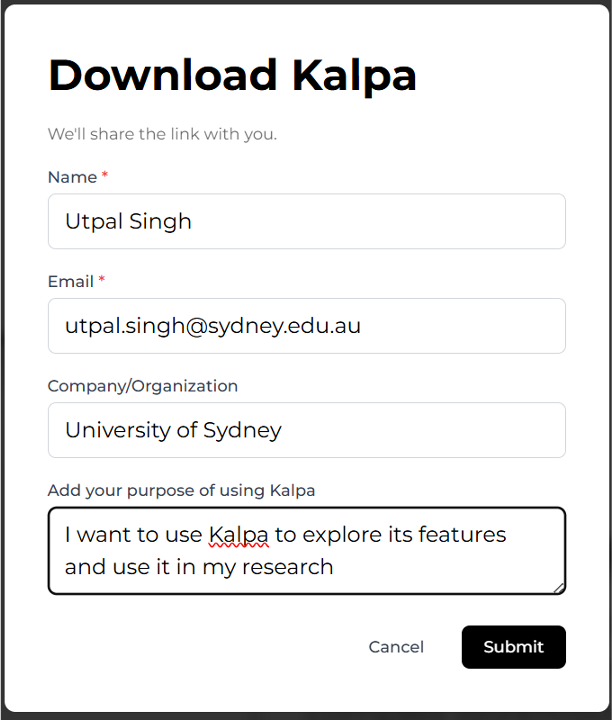
Kalpa is available for Windows, macOS, and Linux.
macOS Installation Instructions#
Install Depending on your system architecture, double-click either Kalpa-Apple-Silicon.pkg (for Apple Silicon) or Kalpa-Intel.pkg (for Intel-based Macs) to begin the installation.
Note
If you see a warning saying:
“Apple cannot verify that ‘Kalpa-Apple-Silicon.pkg’ is free of malware that may harm your Mac or compromise your privacy”, click Done, then follow these steps:
Go to System Settings > Privacy & Security.
Scroll down to the Security section.
You will see a message saying “‘Kalpa-Apple-Silicon.pkg’ was blocked to protect your Mac”.
Click Open Anyway.
When prompted again with “Open ‘Kalpa-Apple-Silicon.pkg’?”, click Open.
If requested, provide administrator access to proceed.
Setup Follow the installation wizard. Accept the license agreement, and proceed through the setup prompts to complete the installation.
Launch After installation, launch Kalpa from the Applications folder, or search for Kalpa in Spotlight. A setup wizard window will appear.
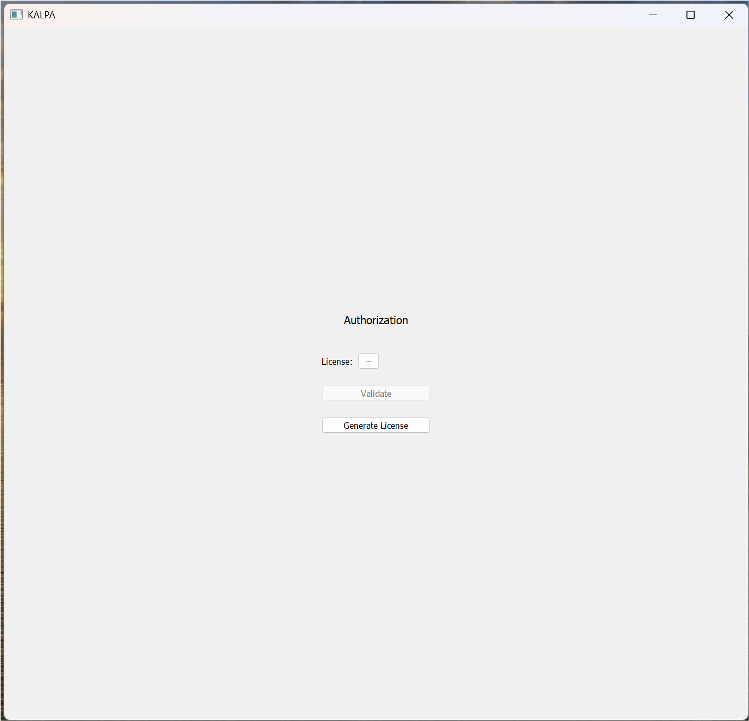
License Activation - If you already have a license file, click the three dots next to the License File field and select your license file. - If you do not have a license file, click the Generate License button.
Enter your Name, Email, Country, and Organization. Make sure that your Name and Email match the ones provided when downloading Kalpa from: https://kalpa.bighistory.in/explore-kalpa
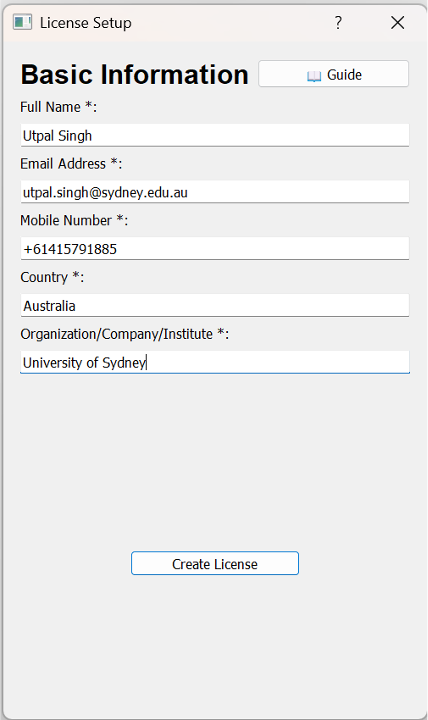
The license file will be saved in your system’s Downloads folder, usually named username_license.license.
After generating or selecting the license file, click on the three dots, browse to the file, and click Validate.
Complete Installation Once the license is validated, Kalpa is ready to use.
Windows Installation Instructions#
Install Double-click the kalpa-setup.exe file. A setup window will appear. Click Next and choose the folder where you want to install Kalpa. Make sure to check Yes if prompted to create a desktop shortcut. The installation may take a few minutes to complete.
Note
If you see a warning message saying “Windows protected your PC”, click More Info, then click Run Anyway to continue with the installation.
Setup Follow the installation wizard. Accept the license agreement, click Next, and confirm or change the installation directory. Proceed to complete the setup.
Launch Once installed, you can launch Kalpa from the Start Menu. A setup wizard window will appear.
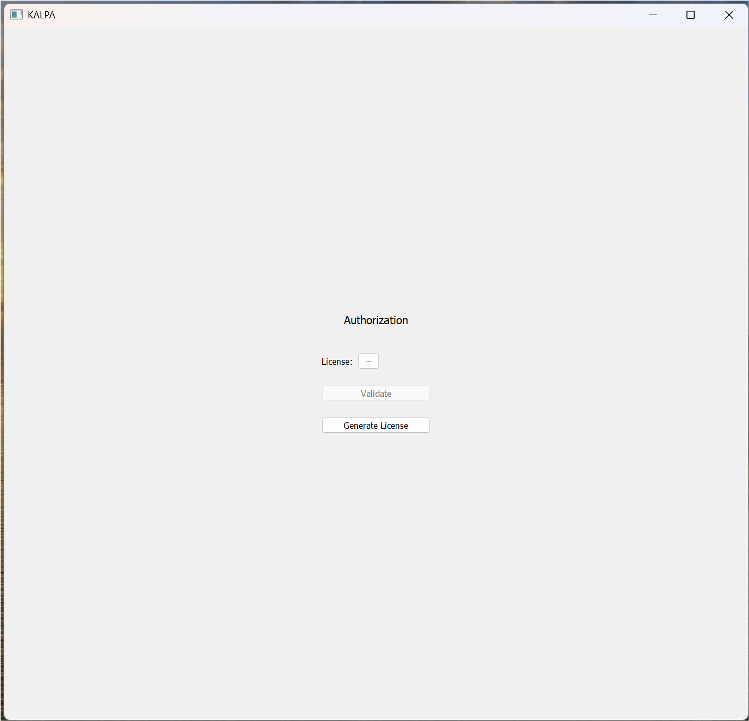
- alt:
Windows Installation Wizard
- align:
center
License Activation - If you already have a license file, click on the three dots next to the License File field and select your license file. - If you do not have a license file, click the Generate License button.
Fill in your details (Name, Email, Country, and Organization). Ensure that the Name and Email match the ones you provided earlier on the website: https://kalpa.bighistory.in/explore-kalpa
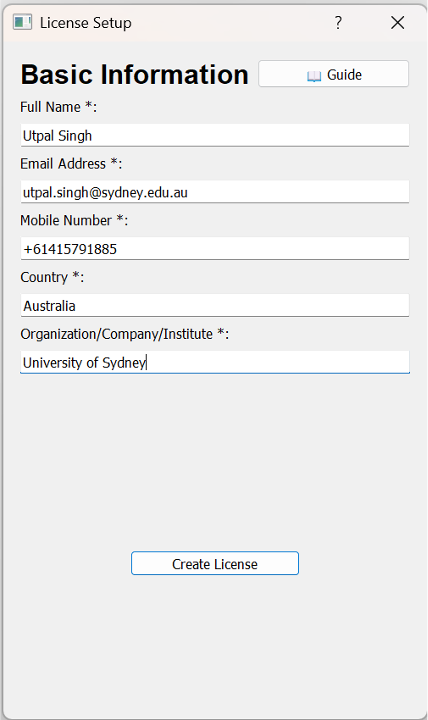
The license file will be saved in your system’s Downloads folder, typically named as username_license.license.
After generating or selecting the license file, click on the three dots again, browse to the license file, and then click Validate.
Complete Installation Once the license is validated, Kalpa is ready to use.
Starting Window#
- When you launch Kalpa, you’ll be greeted by the Starting Window, which prompts you to Select Projection.